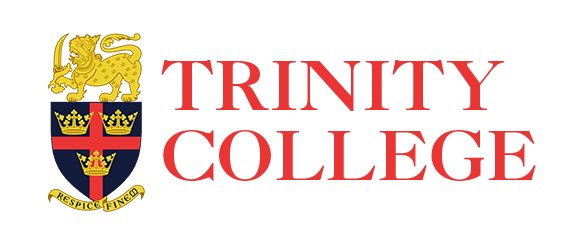Dear Parents,
Our first trial classes using MS Teams were held last week. I am happy to inform you that we are now ready to expand this programme to the entire school. This message covers the following topics :
1) Activating your child’s individual account and accessing MS Teams
2) Timetable for activation and trial classes
3) What you should do if you do not receive an SMS
4) How to resolve your problems
5) Questionnaire on IT facilities at home
1. Activating your child’s individual account and accessing MS Teams
We have created accounts on MS Teams – including unique email addresses – for every student.
Before these accounts are activated and used to participate in the video conference classes and access other teaching tools it is important that parents read and accept the Policy on the Acceptable Use of Information Technology Facilities. This policy is intended to educate parents and students on the appropriate use of our facilities and protect the school from liability in case misuse occurs.
The activation of the account will take place as follows :
a) The SCHOOL will send an SMS to parents of each Grade according to the Timetable in section 2 below. This SMS contains a link to the IT Policy.
b) PARENTS should access the link in the SMS and confirm their acceptance of the IT Policy and submit some additional details.
NOTE : ALL PARENTS WILL HAVE TO SUBMIT A FUNCTIONAL EMAIL ADDRESS THAT THEY ACCESS REGULARLY WHEN THEY ACCEPT THE IT POLICY
c) After the policy is accepted, the SCHOOL will send a second SMS that contains the details of your child’s account.
This SMS also contains a link to a webpage that gives you instructions on how to access your child’s MSO365 account and MS Teams on a web browser, and download and install the MS Teams app on your smart phone.
Please login with the details given. You will be asked to change your password. You should write down your new password and keep it safe.
Also, please make sure to register a mobile number and/or a personal email address when you first login to help you recover your password.
There may be delays in resetting your password if you do not do this.
Instructions and videos to help you access your child’s account and MS Teams are available here: https://trinitycollege.lk/learning-at-home/
2. Timetable for activation and trial classes
Due to various constraints we are implementing the activation of accounts and configuration of classes in MS Teams in stages. The table below lists the dates on which we will send the first SMS (about accepting the IT Policy) to parents.
Please try to submit the consent form within 48 hours of receiving the link as we are planning to have the online sessions soon after that.
|
Grade |
Date of SMS about IT policy |
Possible First Date of Trial Classes in MS Teams |
|
1 |
8th May |
Wednesday, 13th May |
|
2 |
13th May |
Monday, 18th May |
|
3 |
13th May |
Monday, 18th May |
|
4 |
13th May |
Monday, 18th May |
|
5 |
12th May |
Friday, 15th May and Saturday, 16th May |
|
6 |
12th May |
Friday, 15th May and Saturday, 16th May |
|
7 |
12th May |
Friday, 15th May and Saturday, 16th May |
|
8 |
11th May |
Thursday, 14th May and Friday, 15th May |
|
9 |
11th May |
Thursday, 14th May and Friday, 15th May |
|
10 |
8th May |
Wednesday, 13th May |
|
11 |
8th May |
Wednesday, 13th May |
|
12 |
12th May |
Friday, 15th May and Saturday, 16th May |
|
13 |
11th May |
Thursday, 14th May and Friday, 15th May |
Once the accounts on MS Teams are activated, we will schedule trial classes for your children. The expected first date of the trial classes for each grade is given in the table above. The timetable of trial classes can be found here: https://trinitycollege.lk/learning-at-home/
Please understand that these are TRIAL classes, intended to sort of technical problems and get the teachers and students used to the system. It is not a major problem if your child misses the first trial class. We hope to have at least two trial classes for each child before formal classes begin on the 26th of May.
3. What you should do if you do not receive an SMS
Many issues regarding communications with parents have surface over the past several weeks. In a few cases, the database of contacts at the school has been incorrect, or requests for changes have not been included. However, in many other cases, parents have changed their mobile number without informing the school or have started using an additional number and are neglecting to read SMS on the number that is with the school.
When parents do not receive an SMS as expected they have been calling or emailing many people, including myself. Complaints have also been made to PTA representatives. While we are always ready to help parents, it is not efficient to have everyone trying to resolve these issues. Making telephone calls is particularly intrusive and should only be used as the last resort.
Please use the following guidelines to resolve these problems.
a) If you have not received an SMS by 6pm on the date given in the table above, please make sure that you have looked at SMS on the mobile number that is with the school
b) If there is no SMS on that mobile, please EMAIL 365@trinitycollege.lk
Please include the following information:
- Your child’s Admission Number
- Your child’s name
- Your child’s grade and class
- Your PRIMARY mobile number – this should be the number used by the parent who is MOST OFTEN AT HOME. Please identify whether this is the number of the father or the mother.
- You can also include the mobile number of the other parent and the mobile number of any other caregiver who will be at home during the remote classes. Please identify the name of this person and their connection to the child.
Please DO NOT call, text or email anyone in the IT Department or the school administration until you have followed this procedure.
4. How to resolve your problems with MS Teams
The help page for MS Teams can be found here : https://trinitycollege.lk/learning-at-home/
We will expand this page and develop a FAQ (Frequently Asked Questions) section as we proceed with our trials.
Please EMAIL any issues you have regarding installing MS Teams, logging in or using the Team for your child’s class to 365@trinitycollege.lk
Please DO NOT call, text or email anyone in the IT Department or the school administration until you have followed this procedure.
5. Questionnaire on IT facilities at home
In order to plan our Learning at Home programme the school needs to be aware of the facilities available to students at home. All parents are requested to complete an online questionnaire.
You will receive a separate SMS with link to it in the next couple of days. While the results of this questionnaire will be kept completely confidential they are essential to ensure that “no child is left behind” during this period of crisis.
Thank You
Dr. Nalin Wikramanayake
Acting-Principal