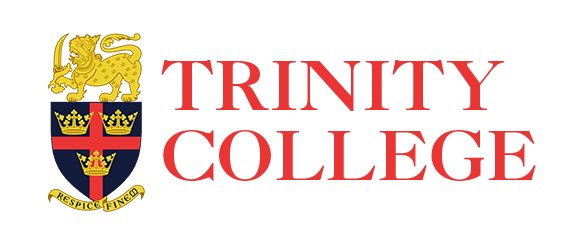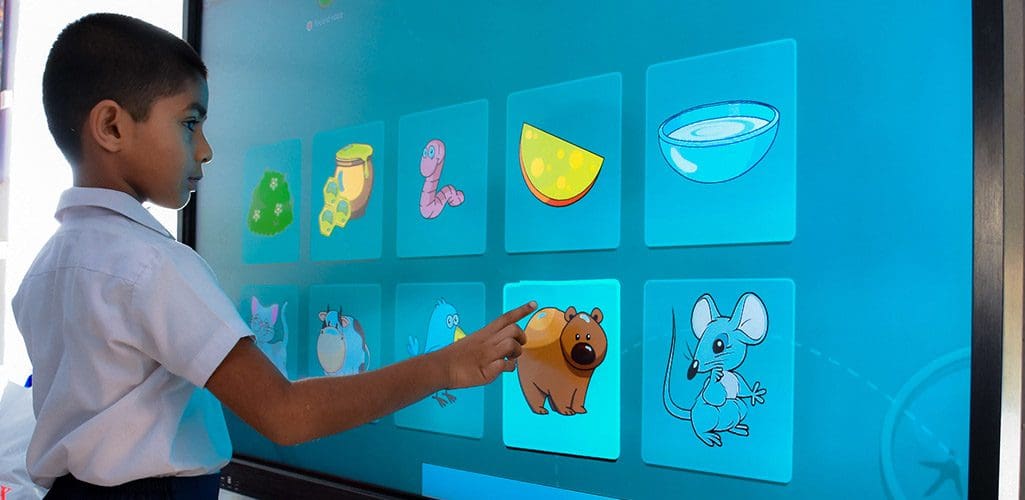Activating your child’s individual account and accessing MS Teams
Before these accounts are activated and used to participate in the video conference classes and access other teaching tools it is important that parents read and accept the Policy on the Acceptable Use of Information Technology Facilities. This policy is intended to educate parents and students on the appropriate use of our facilities and protect the school from liability in case misuse occurs.
The activation of the account will take place as follows :
a) The SCHOOL has sent an SMS (with a link to an online consent form) to parents of each Grade accordingly. This SMS contains a link to the IT Policy.
b) PARENTS should access the link in the SMS and confirm their acceptance of the IT Policy and submit some additional details via the form.
NOTE : ALL PARENTS WILL HAVE TO SUBMIT A FUNCTIONAL EMAIL ADDRESS THAT THEY ACCESS REGULARLY WHEN THEY ACCEPT THE IT POLICY
c) After the policy is accepted, the SCHOOL will send a second SMS that contains the details of your child’s account.
This SMS also contains a link to a webpage that gives you instructions on how to access your child’s MSO365 account and MS Teams on a web browser, and download and install the MS Teams app on your smart phone.